Login dialog
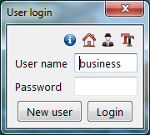
 Opens a small demo evidence showing
what a home accounting of a four-member family can look like
Opens a small demo evidence showing
what a home accounting of a four-member family can look like-
 Opens a demo evidence of an entrepreneur
Opens a demo evidence of an entrepreneur
- In demo evidences you can browse and try the basic functions of the application
-
 enables to set up the font for all the
application. This function will be appreciated especially by people with worse eyesight or a computer with lower resolution
enables to set up the font for all the
application. This function will be appreciated especially by people with worse eyesight or a computer with lower resolution
- User name, password - the user enters his/her login details here
- There is also a (no name) evidence with a blank user`s name and password. That means that the user can just click the button
[Login].
With this evidence the user can change his/her password anytime and protect it from unauthorized access - [Create] - creates a new evidence with a name which is currently stated in a box
User name
with a password which is filled in a box Password.
 If user fill wrong password, is this event indicated by red background of field Password
If user fill wrong password, is this event indicated by red background of field Password- User can initiate the login dialogue anytime again with the
 Login menu item. This choice can switch the individual evidences anytime
Login menu item. This choice can switch the individual evidences anytime - Number of evidences which can be handled by one program is !UNLIMITED!
It enables to try various alternatives of a planing future development and application can be used by more
users on one PC without the risk
of a mutual data leak.
Entry form of the rows
Record of data into the books
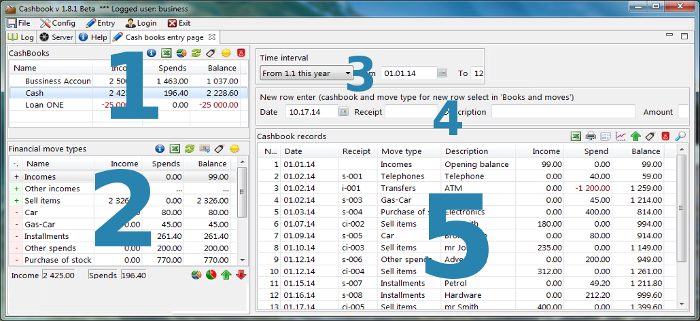
We can start the entry form of the lines using menu item
 Entry
EntryThe form is divided into five basic parts
- A list of Books with the balances (cash desks,
accounts, credits, loans)
- A list of manipulations with the sums of a currently displayed period +/- Incomes expenditures
Kinds of financial manipulations with summarized +/- Incomes expenditures - Period - setting the period for which the lines in part 5 will be displayed
and the sums in the list of manipulations will be also
quantified for this interval. (part 2)
- Form of a new line enables to entry the data into a new line,
these data will be recorded into the book after pressing the button OK
 in this form
in this form - Listing of the rows - there are clearly displayed the rows,
ordered according to a journal
* Printing of a help is possible using the keys [Ctrl][P] simultaneously