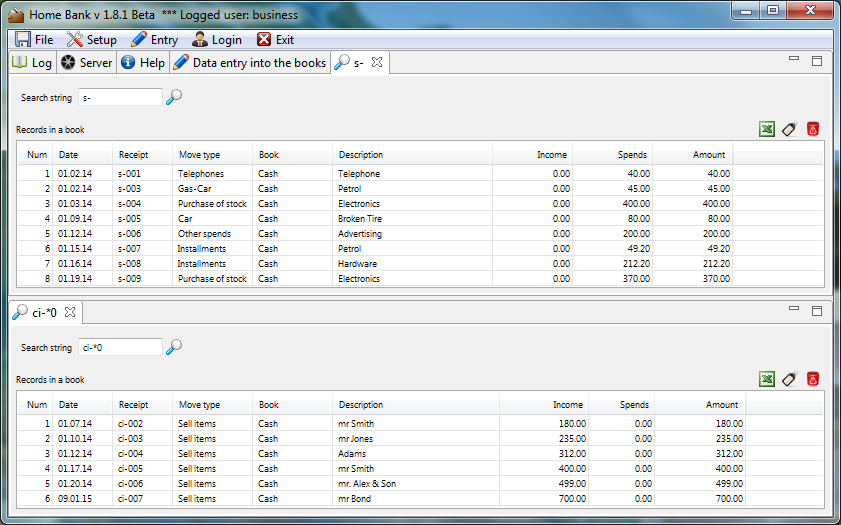Searching the rows
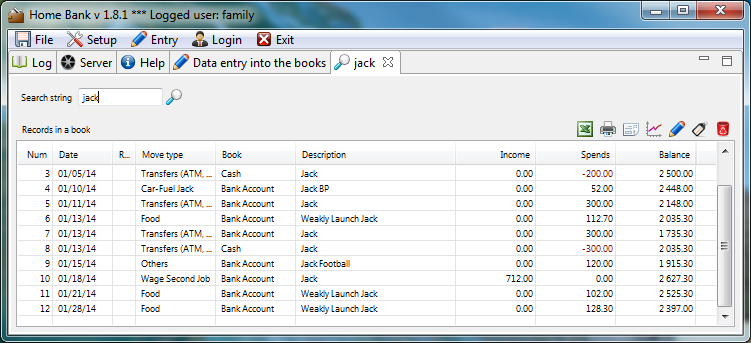
Search form contains a text field to enter the text in the upper part. If user fill in any text into the field, all the rows in all the books in the evidence are searched and if they are relevant, they are displayed in the statement. We will start the search form from the list of the rows by click to
 above the row list
above the row list
- Into the search box it is also possible to enter so-called wildcard character.
In practice it means that if we are not certain of some sign, we can replace
it with an asterisk. After that all the rows containing
one or more asterisks will be displayed
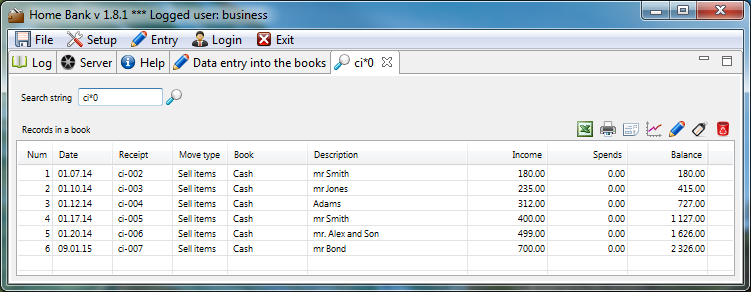
- If we leave the box blank and press a key [Enter]
in it, or possibly, click the icon Search
 ,
all the records in all books will be displayed
,
all the records in all books will be displayed
 will save a grid as it is displayed into a file, which is o
penable in Excel ( Open Office or other table processor). Any search result can be used as a
source for next calculation, or possibly send it by e-mail
will save a grid as it is displayed into a file, which is o
penable in Excel ( Open Office or other table processor). Any search result can be used as a
source for next calculation, or possibly send it by e-mail
 allow Edit/Change the row It enables a complete change of a searched line of a cashbook.
User can use this function if we want to move a (accounted by mistake) row into a different
book or allocate it a different kind of movement.
Here is a detailed description of a row correction form.
This function can be quickly started by button [E] after selecting any row by mouse
allow Edit/Change the row It enables a complete change of a searched line of a cashbook.
User can use this function if we want to move a (accounted by mistake) row into a different
book or allocate it a different kind of movement.
Here is a detailed description of a row correction form.
This function can be quickly started by button [E] after selecting any row by mouse
 delete a selected (marked with a stripe) row,
which has just been searched, from the book
delete a selected (marked with a stripe) row,
which has just been searched, from the book Switch application to the row entry dialog
and sets criteria to display currently selected row (section of book with selected row is displayed)
Switch application to the row entry dialog
and sets criteria to display currently selected row (section of book with selected row is displayed)
 Shows print preview of receipt to currently selected
row. (Rest labels in receipt can be set in configuration dialog)
(
Shows print preview of receipt to currently selected
row. (Rest labels in receipt can be set in configuration dialog)
( Setup -> Reports setting) also number of copies and company information can be set
Setup -> Reports setting) also number of copies and company information can be set
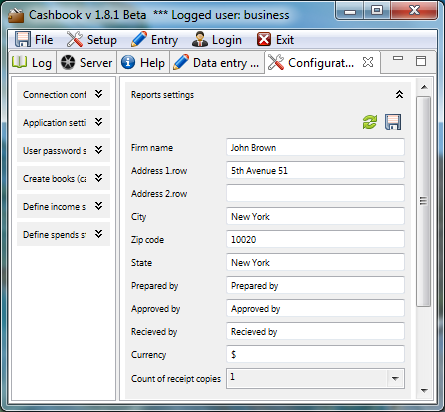
Target preview look like following picture

 Prints grid as journal with
option to save in to a PDF file.
Prints grid as journal with
option to save in to a PDF file.

 Displays grid as line graph
Displays grid as line graph

- If we have more criteria for searching, we can leave the search window open and
click again at
 Data
entry into the books and search again.
This is convenient for example for comparing various results of the search.
Below you can see an example of incomes and costs documents.
Data
entry into the books and search again.
This is convenient for example for comparing various results of the search.
Below you can see an example of incomes and costs documents.