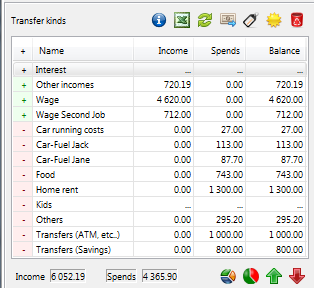Operation with books
- User can find the books in a window of the application
 Data entry into the books at the top left
(Section 1 in the entry form of rows)
Data entry into the books at the top left
(Section 1 in the entry form of rows) - Speaking of the books we mean cash desks, accounts, various “boxes”, “drawers”,
“pallets”, but also loans, mortgages, funds.
- The sorting is unlimited, but from the practical reasons it is not good to establish unnecessarily
spreading structure, eg. if I have one account, cash in the wallet and a box
in the cupboard, three books are sufficient for me (Cash, Account and “Box”)
- In a data grid of books you can always choose one book with the help of the stripe of the
mouse as you can see in the picture, a book with this stripe is selected for work
(eg. data entry, rename, delete or print of the overview) and its rows are displayed in a
grid at the bottom right in a clearly organized form. A listing of the rows is limited
for a period, a period
“from:-to:” which is set in a part 3 of the entry form
- With the change of the selected book, the sums of movements in the grid below the books are also
immediately updated. This way the user gets an immediate overview about
individual movements in the book
- In a data grid there are calculated sums of individual book incomes, costs and the final result
- If some column is too narrow and does not display the whole number
user can enlarge it clicking the mouse and pulling it right over the titles of the columns.
The application will remember the width of the columns after clicking
into the grid and next time it will offer a customized grid.
- The same way you can possibly enlarge the size of the whole section 1
- A cursor of the mouse will point out this possibility with a change of the indicator, as shown in the picture
- A panel of buttons (right over the books) contains following functions
 It enables you to establish a new book. By pressing it, it will
open a simple dialogue, where you will enter only the name of the book. The book is then immediately ready
to use. You will enter the initial balance as an income movement. The rows are entered the way that has
already been mentioned in the chapter. Two books in one evidence must not have the same name
(the application will alert to it)
It enables you to establish a new book. By pressing it, it will
open a simple dialogue, where you will enter only the name of the book. The book is then immediately ready
to use. You will enter the initial balance as an income movement. The rows are entered the way that has
already been mentioned in the chapter. Two books in one evidence must not have the same name
(the application will alert to it)
 It enables to rename the book. The rows of the book and the balances
will stay without changes. If you have a larger quantities of books, it is convenient to mark the most often used ones
with a prefix eg. “00-“. The name of the cash book will then look like this: “00-Cash”
It enables to rename the book. The rows of the book and the balances
will stay without changes. If you have a larger quantities of books, it is convenient to mark the most often used ones
with a prefix eg. “00-“. The name of the cash book will then look like this: “00-Cash”
 It deletes a cash book including its lines. Before all deleting we
recommend to make a backup using the choice from the application menu.
It deletes a cash book including its lines. Before all deleting we
recommend to make a backup using the choice from the application menu.
 File->
File->
 Save or standard button combination [Ctrl]+[S]
Save or standard button combination [Ctrl]+[S]
 In case the application is used in the network and another user is working
on an simultaneously on same evidence, it will renew the data in the grid and update the balance
(if he/she entered any lines into the books). If the application is used only on one computer, this function will perform no action
In case the application is used in the network and another user is working
on an simultaneously on same evidence, it will renew the data in the grid and update the balance
(if he/she entered any lines into the books). If the application is used only on one computer, this function will perform no action
 It will save the grid, as displayed, into a file which can be opened in Excel
(Open Office or other table processor). This function is convenient if you want to send somebody a balance sheet.
Or if you have more books (eg. 10 or more), then in this file using a table processor you can perform various calculations
It will save the grid, as displayed, into a file which can be opened in Excel
(Open Office or other table processor). This function is convenient if you want to send somebody a balance sheet.
Or if you have more books (eg. 10 or more), then in this file using a table processor you can perform various calculations
 Print (or display) the pie graph with clearly visible balances
Print (or display) the pie graph with clearly visible balances
 Allows modify balance on selected book including beginning
balance modification is possible to past time. Correction will be displayed in book as normal financial move
and can be anytime modified
Allows modify balance on selected book including beginning
balance modification is possible to past time. Correction will be displayed in book as normal financial move
and can be anytime modified

 Allows transfer financial amount from one book to another
(eg. from account to cash)
Allows transfer financial amount from one book to another
(eg. from account to cash)

 Print (or display) the pie graph with clearly visible sum of all financial
move kinds for selected time interval From-To
Print (or display) the pie graph with clearly visible sum of all financial
move kinds for selected time interval From-To
 Income - costs compare for time interval and selected book (pie graph)
Income - costs compare for time interval and selected book (pie graph)
 Income structure for selected period and book
Income structure for selected period and book
 Costs structure for
selected period from-to. Very useful for searching, savings possibilities
Costs structure for
selected period from-to. Very useful for searching, savings possibilities
 Portfolio development (all books together) in
first step displayed as synoptic journal with possibility of line graph (second step)
Portfolio development (all books together) in
first step displayed as synoptic journal with possibility of line graph (second step)
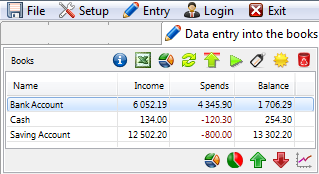
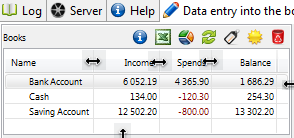
Bottom toolbar (just bellow books grid)
Operations with kinds of movement
- You can find the kinds of movement in a main window of the application
 Data entry into the books
bottom left. (Section 2 in the entry form)
Data entry into the books
bottom left. (Section 2 in the entry form)
- Using the kinds of movement you can sort your incomes and costs so you have a
perfect overview
- The grid is sorted that way, that the incomes are in the upper part and are
marked with a
sign + in a green background, so it is clearer.
On the other hand the costs are located
in the lower part and have a sign – in a red background
- The sums at the movements are always stated only for the rows displayed on
the bottom right side
(section no.5). This way you can have an
immediate overview of all your
incomes and costs after each entered line into the book.
A sum of movements is numbered for a period of time “from:-to:”, which is located in a
section no.3 of the entry form
- Panel of buttons (just over the grid with the kinds of movements) contains following
functions:
 It enables to establish a new kind of
movement. By pressing it,
it will open a simple dialogue, where you enter only a name of the movement and
you will choose if
it is an income or a cost. The kind of a movement is then immediately ready to use.
Two kinds of movement in one evidence must not have the same name (the application
will alert to it)
It enables to establish a new kind of
movement. By pressing it,
it will open a simple dialogue, where you enter only a name of the movement and
you will choose if
it is an income or a cost. The kind of a movement is then immediately ready to use.
Two kinds of movement in one evidence must not have the same name (the application
will alert to it)
 enables to rename a kind of movement.
The rows and the balances will stay without changes.
If you use a more spreading sorting of the movements, it is
convenient to mark the most often used ones with a prefix eg. “00-“.
The name of the food costs
will then look like this: “00-Food” It is not necessary to mark with the prefix
all the movements, only the most common
enables to rename a kind of movement.
The rows and the balances will stay without changes.
If you use a more spreading sorting of the movements, it is
convenient to mark the most often used ones with a prefix eg. “00-“.
The name of the food costs
will then look like this: “00-Food” It is not necessary to mark with the prefix
all the movements, only the most common
 deletes a kind of movement and controls so kind is not
used in any book. (Deleted kind must not contain even one row).
However, if you have some movement which
you have not been using for some time and you want to “get
rid of function ”
deletes a kind of movement and controls so kind is not
used in any book. (Deleted kind must not contain even one row).
However, if you have some movement which
you have not been using for some time and you want to “get
rid of function ” 
 transfers all rows of all
books of selected kind of movement
to another. User will use this function before deleting one kind of movement.
Eg. want to delete a movement
“repairs” , which user are not going to charge anymore, however there are
rows and the program will
not allow to delete it. It is like this, so it does not influence the
balance in the books.
Even so user is decided to delete this unused movement.
User must transfer all its rows to another movement (eg. "Other costs").
Because this change can concern many books, the user is notified of this by an
alert dialogue
transfers all rows of all
books of selected kind of movement
to another. User will use this function before deleting one kind of movement.
Eg. want to delete a movement
“repairs” , which user are not going to charge anymore, however there are
rows and the program will
not allow to delete it. It is like this, so it does not influence the
balance in the books.
Even so user is decided to delete this unused movement.
User must transfer all its rows to another movement (eg. "Other costs").
Because this change can concern many books, the user is notified of this by an
alert dialogue

After the confirmation of the alert choose a target movement

And confirm it by using a button [Save]
We can also use this function if we defined unnecessarily big structure of some cost (income) for their merger. Before this action, it is also convenient to perform creating backup of the data evidence using a function File->
File->
 Save
Save
 In case the application is used in the network and another user is working
on an simultaneously on same evidence, it will renew the data in the grid and update the balance
(if he/she entered any lines into the books). If the application is used only on one computer, this function will perform no action
In case the application is used in the network and another user is working
on an simultaneously on same evidence, it will renew the data in the grid and update the balance
(if he/she entered any lines into the books). If the application is used only on one computer, this function will perform no action
 It will save the grid, as displayed, into a file which can be opened in Excel
(Open Office or other table processor). This function is convenient if you want to send somebody a balance sheet.
Or if you have more books (eg. 10 or more), then in this file using a table processor you can perform various calculations
It will save the grid, as displayed, into a file which can be opened in Excel
(Open Office or other table processor). This function is convenient if you want to send somebody a balance sheet.
Or if you have more books (eg. 10 or more), then in this file using a table processor you can perform various calculations
 Displays pie graph, with clearly summed data from all rows in from-to time period
Displays pie graph, with clearly summed data from all rows in from-to time period
 Income - costs compare for time interval and selected book (pie graph)
Income - costs compare for time interval and selected book (pie graph)
 Income structure for selected period and book
Income structure for selected period and book
 Costs structure for
selected period from-to. Very useful for searching, savings possibilities
Costs structure for
selected period from-to. Very useful for searching, savings possibilities
 Synoptic journal of actually selected move kind on all books
Synoptic journal of actually selected move kind on all books
 Synoptic journal of actually selected move kind for actually selected book
Synoptic journal of actually selected move kind for actually selected book
Both journals can be displayed as book and as graph